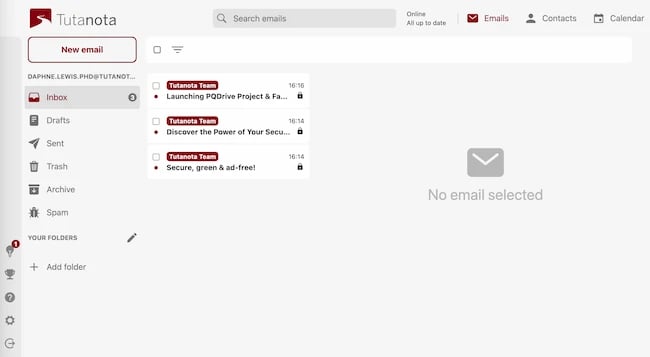You need a free email account — whether it’s for networking, job recruitment, downloading resources, transferring files, setting reminders, meeting with colleagues, or something else.
You need a free email account — whether it’s for networking, job recruitment, downloading resources, transferring files, setting reminders, meeting with colleagues, or something else.
Even with the rise of office chat platforms, you still depend on email for a surprising number of things. But unfortunately, not every email service is completely free. And even the free ones might not be the easiest to use or have all the features you need.
It can be a challenge to find an email service provider at no cost that balances the right features with usability. To help make your search easier, we put together a list of the different types of email accounts you can set up, followed by the best email service providers you can host your account on right now for free.
Types of Email Accounts
There are two main types of email service providers to choose from: Email clients and webmail.
Let’s briefly go over these different types of providers.
What are email clients?
Email clients are software applications you install onto your computer to manage the email you send and receive. To access this email, the client interacts with a remote email server.
Email clients you’ve likely heard of include Microsoft Outlook, Mozilla Thunderbird, and Apple Mail.
What is a webmail?
Webmail is a form of email you access exclusively from the internet and so it exists primarily on the cloud rather than your computer. Instead of an installed application fetching your email, you manage your inbox right from your internet browser.
Examples of webmail providers include Gmail, Yahoo! Mail, and Hotmail.
Now, take a look at the best free email service providers (and the best email accounts for privacy) you can get your hands on today — both webmail and email clients included. For each email service provider, we’ve highlighted a unique feature to help you find the best fit.
1. Gmail: Best for Offline Accessibility
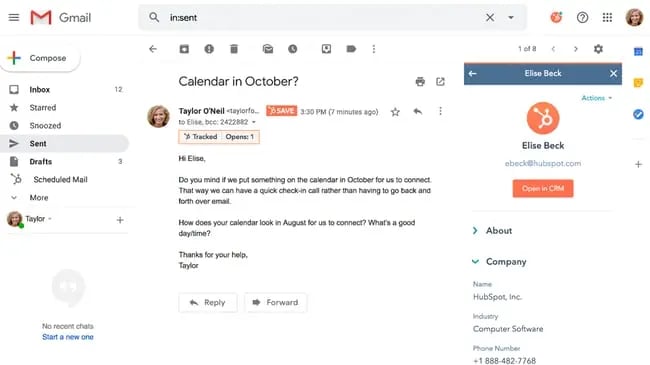
Unique Feature: Native File Collaboration
Sign up here.
Type of email: Webmail
Who should use it: Anyone who already uses and loves the rest of Google’s products.
It might seem like an obvious top pick, but Gmail is just too versatile not to get our first slot. According to Litmus Labs, Gmail has the second-highest email provider market share (behind Apple iPhone’s native email app).
Ironically, one of the reasons Gmail has become so popular is because of all the communication options in your inbox that don’t involve email.
Gmail is a regular email inbox tool you can access once you have a Google account. Since it’s built into Google Workspace (formerly G Suite), creating a Gmail account is more than creating an email account. It gives you access to a full suite of free applications, including Google Play, Calendar, Google Docs, and more, that allow you to chat, video conference, and share files with the people in your contact list.
For example, Google Hangouts, available from your inbox’s left sidebar (or the right — you can customize how your inbox is displayed), lets you text and video chat with other Gmail users for the things that might not warrant an email notifications,.
Like most other email accounts today, Gmail also has an intuitive calendar where you can set meetings and reminders.
A few things to know about setup: First, privacy settings are built into the user agreement. So, if you have specific security preferences, be ready to take care of these before you start using your new email account. After you create your email address, you’ll be redirected to a home page with more privacy settings.
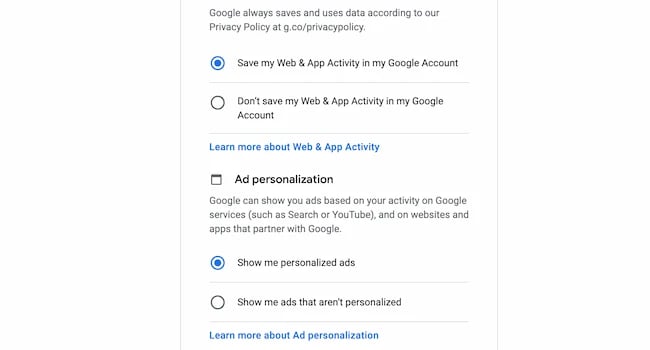
This section also asks about your YouTube preferences because the platforms are connected through your Google account. Unlike other email accounts, you can use your Gmail address to log in to and manage your YouTube account. You’ll also use this account to collaborate on shared documents and spreadsheets right from a cloud-based Google Drive.
Offering a generous 15 GB of free email storage, Gmail does everything it can to make your inbox less chaotic, including providing advanced filters that automatically push emails into separate folders as they arrive. And none of these functions costs a dime.
This email service also has extensive options for customizing. And personalizing your inbox is more than selecting graphics or themes — it lets you decide how you want your email inbox to function. So, you can choose whether you want a reading pane, which emails show up at the top of your inbox, and more.
Core Features
- Allows you to un-send emails. Within seconds of sending an email you didn’t mean to send, a handy “Undo” button will pop up in the bottom-right hand corner of your screen.
- 15GB free email storage. You can store thousands upon thousands of emails without worrying that you’ll soon reach an upper limit.
- Accessible from any internet-connected device. And on any browser, too. While email clients vary in terms of compatibility with operating systems and devices, Gmail is available on whatever device you have on hand.
- 99.9% protection from suspicious/spam emails. Some might argue that Gmail’s spam filter is oversensitive — I myself have had perfectly legitimate emails routed to my spam folder.
- Texts suggestions that help you write emails faster. Gmail’s Smart Compose feature uses machine learning technology to predict what you’re writing with high accuracy. Whether you use the suggestions is up to you, of course.
What We Like
- Each Google account comes with a range of helpful
and resources. - You can use “Labels” to create folders to organize your inbox. This is helpful if you get a lot of email or if you’re using your Gmail account for business.
- Lots of ways to personalize your email inbox for your specific needs.
- Easy to use and effective free tool for email.
What We Don’t Like
- The tie-ins with other Google products can feel overwhelming if you just want to create a simple email account.
- Primary, Promotions, and Social sections of the inbox can be helpful, but emails don’t always end up where I expect them to, so I often direct all emails to the primary inbox and sort them myself.
- Some settings and options are more intuitive than others, so getting used to this email experience may take longer than you’d like.
- Some settings require you to click Save to make changes, while others happen automatically, which can get confusing.
- Nested labels don’t always work properly on mobile.
2. AOL: Best for Interface Organization
%20Email%20Accounts%20and%20Service%20Providers%20of%202021-Dec-23-2021-01-03-57-92-AM.webp?width=600&height=393&name=The%2012%20Best%20Free%20(and%20Private)%20Email%20Accounts%20and%20Service%20Providers%20of%202021-Dec-23-2021-01-03-57-92-AM.webp)
Unique Feature: Unlimited Storage
Sign up here.
Type of email: Webmail
Who should use it: Anyone who uses email for most of their communication.
America Online (I feel nostalgic just typing those words) has quietly kept up with today’s standards for a good user experience and is now once again one of the best free email accounts available to you.
Purchased by Apollo in 2021, AOL delivers your email from its classic news-driven homepage and comes with the contemporary spam filters and virus protection you’d expect from your email provider. You can also send text and instant notifications,s from specific windows in your email inbox.
AOL does have something over Gmail, though: more storage. Additionally, you can import email contacts from a CSV, TXT, or LDIF file, so you’re not creating your “buddy list” (get it?) from scratch.
First impressions: The sign-up experience is simple, but it seems arbitrary that there is a limit on characters in the email address. This provider also requires a phone number for verification. I got an error notifications, on my first try signing up, but the second try everything went smoothly and I was easily able to create my new AOL email account.
.webp?width=650&height=256&name=aol-error%20(2).webp)
Onboarding is quick and simple — it’s just choosing a theme and text settings. Then, the home page for my new email account was full of news and ads, which I wasn’t expecting.
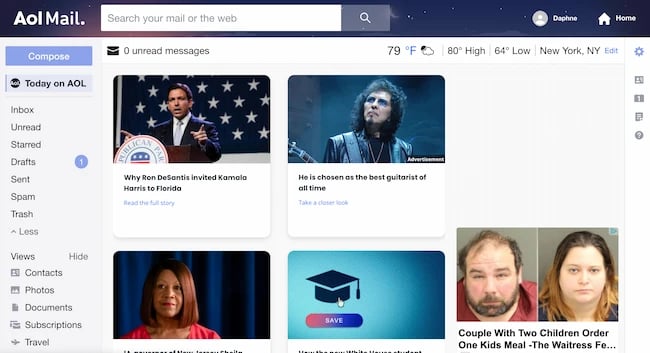
There was also an ad at the top of my inbox. When I clicked “Compose” to create a new email, there was a helpful set of pop ups showing me how to create emails with their
. The AOL inbox also offers spaces to save contacts, photos, documents, subscriptions, and travel.
Core Features
- 1 TB storage. This major perk makes it less likely that you’ll need to create another email account due to storage limits. What a win — especially if you sell and receive numerous emails per day!
- Ability to import contacts in any format. If you’ve kept your list of contacts in a file on your laptop or phone, you can easily import it into AOL with the click of a button.
- Offers a spellchecker to reduce errors. There’s no need to install a separate spellchecker — AOL provides one within its composer.
- Protection from suspicious/spam emails. No one wants to sift through emails from dubious senders. AOL will filter them for you.
- Accessible from any internet-connected device. And on any browser, too. While email clients vary in terms of compatibility with operating systems and devices, AOL is available on whatever device you have on hand.
What We Like
- Large text option is great for accessibility.
- Simplified
make it easy for a range of users to create, organize, and send emails. - The “Views” section offers spaces to save contacts, photos, documents, subscriptions, and travel.
What We Don’t Like
- Ads and headlines fill a lot of screen space, which can be distracting.
- Some add-on features feel dated.
- Helpful icons on the right sidebar are for calendar features, but they’re small and difficult to see in comparison to clickable ads.
3. Outlook: Best for Multiple App Integrations
Unique Feature: Multiple App Integrations
Sign up here.
Type of email: Email client
Who should use it: Anyone who uses many different platforms to connect with others.
If you ever cringed at the sight of a “Hotmail.com” email address, you can thank Outlook for this outdated domain name.
But there’s good news: Microsoft has reinvented its longstanding email service, and your free Outlook.com email address has many advanced features waiting for you.
While it touts a calendar and notifications, filter like Gmail, Outlook also integrates with several other popular communication apps.
For example, you can connect Skype, Facebook, PowerPoint, PayPal, and even
“>task management software such as Trello. This makes it very easy to reach and work with non-Outlook users without leaving your inbox.
Another perk — Outlook offers 15 GB of free storage for each user, along with a super-clean interface.
Setup experience: Creating an email address was super easy. That said, the verification puzzle wasn’t super intuitive. So, if you take a non-traditional approach to puzzles this step may take longer than you expect.
When I got into my Outlook inbox, there was already an ad at the top and ads on the right sidebar. The second email was a welcome with details about the Outlook mobile app, extra
, security, and how to personalize your inbox. Then, a “Get started” panel appeared in the inbox with a 6-point checklist for setup.
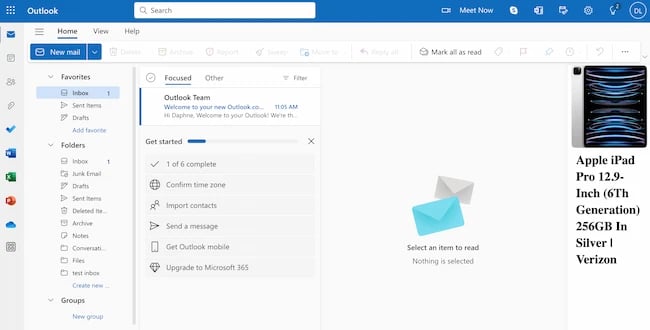
If customizing your inbox is important to you, make some time to set up your Outlook inbox. You can access personalization choices that aren’t in this checklist, like dark mode, notifications, and accessibility, by clicking on the gear icon at the top left of your Outlook inbox.
Core Features
- 15GB free email storage. You can store thousands upon thousands of emails without worrying that you’ll soon reach an upper limit.
- Like with Microsoft Excel or Word, you can use add-ins with Outlook. This is an excellent benefit for avid Microsoft product users who know which apps they need to connect with their email.
- Easy access to other Microsoft apps like Skype. Outlook seamlessly links with other
in the Microsoft suite of products. - Provides aliases that add anonymity to your email. Whether you’re sending emails for work or personal matters, an alias can be helpful for protecting your identity and your inbox from malicious spam.
- Excellent email organization. Easily find whatever you need with Outlook’s sidebar, which provides advanced organizations folders to group your most important emails.
What We Like
- Outlook is a streamlined professional tool for business email.
- It’s easy and intuitive to create new folders, label or flag emails, and draft new emails.
- Includes many useful features for sending professional emails, like buttons to prioritize emails and customize your signature.
- Icons at the top right for Skype, OneNote, Calendar, and tips are useful add-ons for users.
What We Don’t Like
- Promotion for other Microsoft products within this free email account can feel distracting.
- Onboarding doesn’t seem as user-focused and comprehensive as other
.
4. Yahoo! Mail: Best for Lots of Storage
%20Email%20Accounts%20and%20Service%20Providers%20of%202021-Dec-23-2021-01-03-56-77-AM.webp?width=650&height=432&name=The%2012%20Best%20Free%20(and%20Private)%20Email%20Accounts%20and%20Service%20Providers%20of%202021-Dec-23-2021-01-03-56-77-AM.webp)
Unique Feature: Media and Attachment History
Sign up here.
Type of email: Webmail
Who should use it: Creatives and anyone who sends and receives attachments frequently via email.
Yahoo! Mail, another well-known platform, sits beside AOL in storage space with a whopping 1 TB (that’s a terabyte) for free, along with a few key social media integrations.
You can have custom background themes and search for key information from your inbox with Yahoo! Mail.
Yahoo! Mail makes it easy to find every photo, video, and document you’ve ever attached or received via email in their tabs on your inbox’s sidebar. This makes the platform especially appealing to those who share documents regularly or simply want an album made of every photo they’ve ever had shared.
Setup experience: Overall, this was a similar sign-up experience to AOL. I ran into the same error notifications,s too. The theme selection pop up was also similar, but there wasn’t an option to choose larger or smaller text.
Once you’ve completed theme selection, you’ll be in your Yahoo! mail inbox. Again, there is already an ad at the top of your inbox and an ad on the right sidebar.
The “Views” menu on the right side works the same way it does on AOL, but it also includes sections for “Emails to myself,” “Shopping,” “Wallet,” and “Receipts.” As someone who frequently sends emails to myself as reminders, this is a really helpful addition.
If you’re looking for more personalization, click the gear icon at the top right. Scroll past themes, notifications, layout, inbox spacing, and notifications, tabs, then click on “More Settings.”
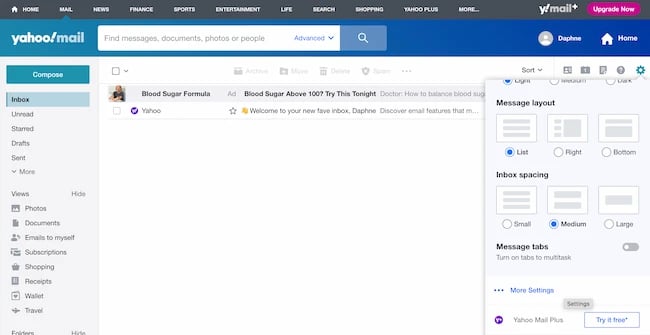
Core Features
- 1TB free email storage. Wow! Talk about a mammoth level of storage. You can store thousands upon thousands of emails without worrying that you’ll soon reach an upper limit.
- Connects seamlessly with Yahoo Calendar. If you’re a current Yahoo Calendar user, you’ll be pleased to know that Yahoo Mail syncs with your events (and allows you to create new ones from your inbox).
- Accessible from any internet-connected device. And on any browser, too. While email clients vary by compatibility with operating systems and devices, Yahoo Mail is available on whatever device you have on hand.
- Outstanding media and document organization. If you send and receive many emails with media attachments, Yahoo Mail is an excellent choice because it offers extra advanced sorting and organization features for attached files.
- Instant notifications for new emails. Never miss a notifications, with Yahoo Mail’s instant notification feature.
What We Like
- Simple and easy to use tool that comes with a free email account and tons of storage.
- Clicking on email draft text connects to Grammarly GO for writing suggestions.
- Easy to use “Views” feature for organizing email and attachments.
- Email is one tab within the larger Yahoo property for easy access to other resources.
What We Don’t Like
- Not much of an onboarding experience, but the tool is intuitive if you’re already familiar with email.
- It takes several clicks to update your preferences for notifications, security, filters, and more.
5. Neo: Best for Creating a Custom Email Without a Domain
.png?width=2800&height=1600&name=Frame%2023056%20(1).png)
Unique feature: Custom email addresses ([email protected]) without a domain name
Type of email: Webmail with native mobile apps
Who should use it: Small businesses and solo-entrepreneurs
Neo is a business email platform designed to help solopreneurs, freelancers, and small businesses establish deep connections with their customers, vendors, and partners. For those who don’t own a domain, Neo provides a business email address with a domain name and a one-page website, enabling users to develop a unique online presence and reputation. If you have a domain name already, you can get a 30-day free trial to decide if it is the right email service for you.
With various functional features like a free co.site domain name, a user-friendly one-page website builder, schedule send capabilities, email templates, follow-up reminders, a priority inbox, and appointment scheduling, Neo supports the expansion and productivity of small businesses. Furthermore, Neo plans to launch email marketing capabilities in the future.
With an eye towards streamlining operations, Neo integrates calendar, contacts, and storage functionalities within the email platform. This allows users to unify their business processes and access all essential
from a single location.
Among the many features Neo provides are support for multiple accounts and a generous 50GB of email storage. It is designed to streamline business communications and operations for users, offering a comprehensive suite of
to optimize their business interactions.
Setup experience:
Setting up with Neo is relatively straightforward. You can begin by selecting one of their business plans.
Interestingly, Neo provides flexibility in setup, allowing users to proceed with or without their domain. Neo offers a complimentary co.site domain if you don’t have one. Once your domain is set, the process continues with account and mailbox details, followed by payment information. Neo sweetens the deal with a bonus: a free one-page site for immediate use.
After completing these steps, you’ll have a business email without owning a domain. We recommend diving deep into your chosen plan’s features to maximize your enterprise’s growth potential.
.png?width=329&height=454&name=Untitled%20(1).png)
Core Features
- Custom email addresses with a free domain name
- Read receipt functionality for tracking when sent emails are opened
- Provision of email templates for convenient reuse of frequently sent emails
- Send later feature enabling email composition and scheduling for optimal delivery time
- Follow-up reminders set to prompt users for follow-ups when no replies are received
- Priority inbox for organizing crucial emails and deferring less important ones
- Free one-page site that aligns with user’s domain, complete with contact forms and social media integration
What We Like
- Provision of a business email paired with a free domain.
- Professional interface, ensuring a hassle-free user experience.
- Enhanced functionality with email templates, read receipts, and integrated mail forms.
- Robust support and guidance for newcomers.
- Generous storage space, going up to 100GB.
What We Don’t Like
- Though a 30-day free trial is available, the catch lies in completing an extensive setup process before accessing the trial features.
- The promise of a free domain comes attached to a paid subscription.
- The 30 MB attachment ceiling may pose challenges for certain businesses.
- As a relatively nascent service, it may still be refining its offerings.
- With a pre-existing domain, users are allowed to sub-domains rather than full-fledged domains.
6. iCloud Mail: Best for Data Encryption
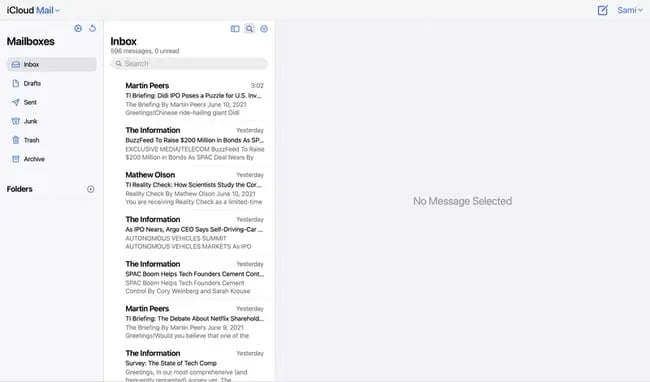
Unique Feature: Labels Senders as VIPs
Sign up here.
Type of email: Webmail
Who should use it: People who use Mac and want everything on one system.
If you’re a Mac user, you may want to consider using iCloud Mail as your email provider. Their free email account comes with 5GB of storage that you can use to sync your photos, files, or email.
However, it’s important to note that storage is shared between all of your apps and devices — so if you take a lot of photos on your iPhone, you may eat into your email storage allowance for the month. Upgraded plans start at $0.99/month and go up to $9.99/month.
While it’s free to create an iCloud email address, you’ll need two things to create an account:
- An Apple ID
- An Apple device that your Apple ID is connected to
If you have both of these things, it’s easy to create your new iCloud email account.
You can use this account through the Mail app on your Apple computer desktop or online through iCloud Mail. Below, you can see the iCloud inbox in the Mail app:
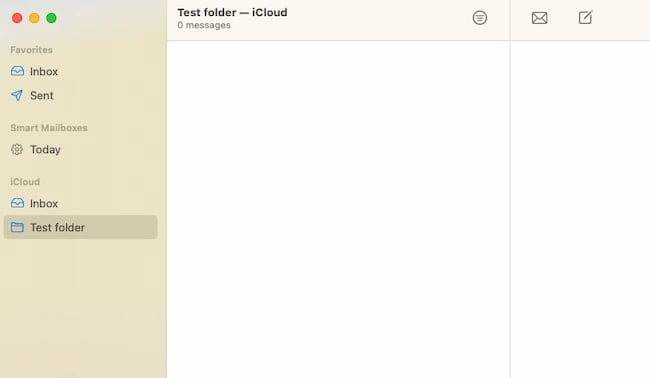
Then, take a look at iCloud Mail online:
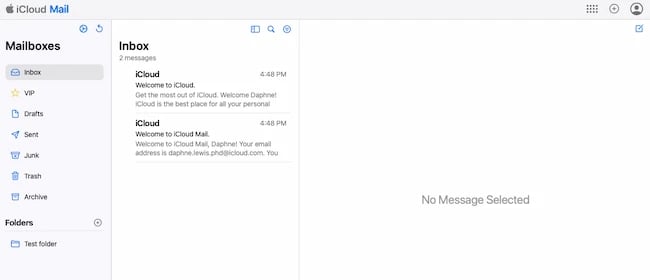
Features are slightly different between these two interfaces. For example, if you want to create an out of office auto reply email, it’s easiest to do this online.
One of the most significant advantages of using iCloud over other email providers on this list is the ease of integration. Apple builds its desktop and iPhone mail apps with all email clients in mind, but it pays special attention to making the experience delightful for iCloud users.
Core Features
- Compatible with Apple products and services. If you’re an Apple user, iCloud Mail is an excellent choice that gives you seamless syncing across all your devices.
- 5GB free email storage. Though lower than other providers, 5GB is plenty of storage for the casual email user.
- Search functionality. Easily find anything and everything you need with iCloud Mail’s powerful search feature.
- VIP flagging. iCloud Mail gives you the ability to label senders as VIP to automatically filter important notifications,s and save time.
- One-click “Unsubscribe” feature. Have you ever had to scroll and scroll to find the unsubscribe button on an unwanted email? iCloud Mail includes a one-click feature to help you save time.
What We Like
- This email account has the clean and visually-appealing design Apple is known for.
- It’s simple, easy, and familiar to use for Apple fans.
What We Don’t Like
- Apple is more of an ecosystem than a service provider. This interconnection offers extra value, but it can also be frustrating if you’re looking for a simple standalone email service.
7. Mozilla Thunderbird: Best for Managing Multiple Accounts
%20Email%20Accounts%20and%20Service%20Providers%20of%202021-Dec-23-2021-01-03-57-55-AM.webp?width=650&height=176&name=The%2012%20Best%20Free%20(and%20Private)%20Email%20Accounts%20and%20Service%20Providers%20of%202021-Dec-23-2021-01-03-57-55-AM.webp)
Unique Feature: Ability to Open Multiple Emails in Tabs
Sign up here.
Type of email: Email client
Who should use it: Anyone looking for a simple but customizable email inbox.
Thunderbird, a free email application from Mozilla (known primarily for Firefox), offers a quick email inbox setup and a simple, easy-to-use user interface.
The app offers customizable features, such as theme settings and app extensions to improve your email experience. The email app also allows you to open multiple emails in tabs, like how you would open various web pages in Firefox browsers.
First impressions: To use this tool you’ll need to download Thunderbird, so it may not be a fit if you’re looking for an online email platform.
It’s exciting that this is an open source tool, but the many popups and donation requests added to the confusion I was feeling as I tried to set up my email.
Also important to know — it isn’t free to create an email account on this platform. But if you’ve already created a free email account on another service, like Gmail, you can use this tool to create, check, and send emails from multiple accounts with Thunderbird.
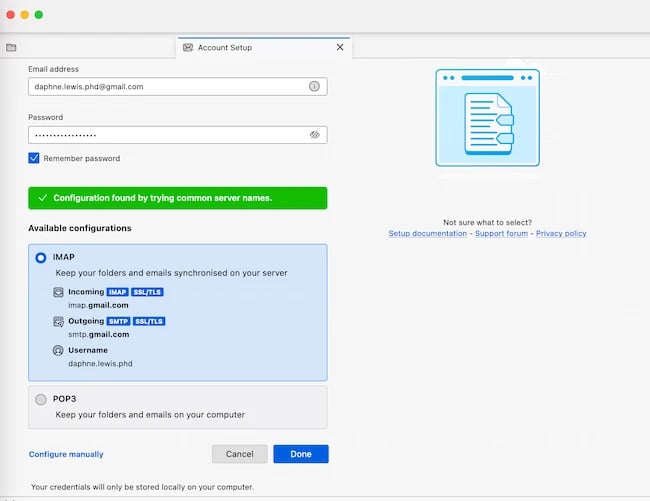
Core Features
- Large extension library. Easily customize your Thunderbird experience with a wide range of apps and services.
- Google Calendar integration. Thunderbird integrates with Google Calendar to make task management and meeting scheduling easier.
- Smart email organization. Thunderbird reduces clutter by giving you numerous folders and sorting options for all your notifications,s.
- Browser-like tabs. Have you ever found email difficult to manage because you can only see one notifications, at a time? Thunderbird solves this issue by giving you the ability to open notifications,s in different tabs, like in a web browser.
What We Like
- Smart streamlined tool for receiving, sending, and organizing emails.
- Great features for privacy, chat, and more.
- Excellent tool for tech-savvy email users.
What We Don’t Like
- Text in the inbox interface is small. It’s easy to increase the font size in the reading pane for individual emails, but the process to increase font size for the interface isn’t intuitive unless you’re tech savvy.
- Some common processes require multiple steps. For example, you need to create a template and a filter to create an out of office auto reply notifications,.
8. Zoho
%20Email%20Accounts%20and%20Service%20Providers%20of%202021-Dec-23-2021-01-03-58-80-AM.webp?width=650&height=377&name=The%2012%20Best%20Free%20(and%20Private)%20Email%20Accounts%20and%20Service%20Providers%20of%202021-Dec-23-2021-01-03-58-80-AM.webp)
Unique Feature: Free Business Addresses
Sign up here.
Type of email: Webmail
Who should use it: Startups and small businesses.
This is the first of the free email accounts for privacy to make our list, but it holds a ton of potential for businesses.
The first thing you’ll notice about Zoho is its user-friendliness. From integrating with Google Drive, Box, and other cloud-based file managers, to its built-in task manager, this email service offers a simple way to accomplish all your daily tasks.
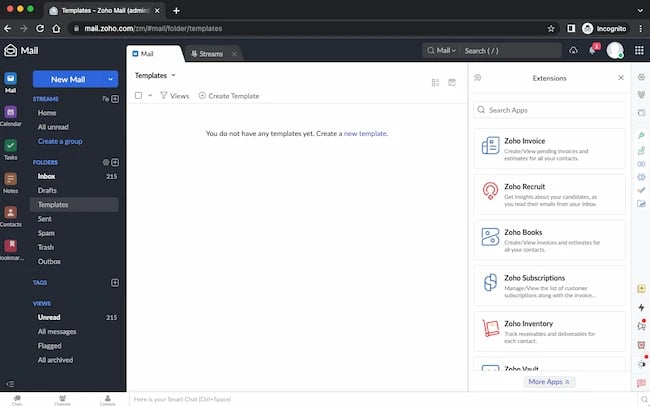
Most of Zoho’s plans are paid, some for as little as $1 a month. But they do have a free forever plan too.
To create an email account you need to either add a domain you already own or purchase a domain. Then you have to verify your domain. This can feel complicated if you just want to create a quick personal email account.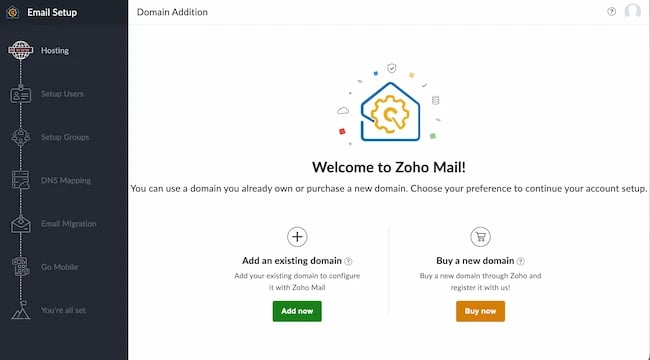
But if you’re looking for a free email account for your business, the real difference-maker is the ability to use a custom domain to create free email addresses for up to 5 users. The first user to sign up will become the super admin for emails on your custom domain.
Core Features
- Privacy from advertisers. Zoho doesn’t scan your inbox for advertisement purposes, so your information won’t be sold to third-party buyers.
- Emails are in an encrypted format. This is especially important if you regularly send and receive sensitive information.
- Customizable domain name. Zoho gives you the ability to customize the domain name of your email, a useful perk for small businesses.
- Integrates easily with Zoho CRM. If you already use Zoho CRM, Zoho is an excellent and natural choice that offers business email essentials for free or at a low price.
What We Like
- Professional and clean interface and email experience.
- A free domain-based email address is a professional plus for new businesses.
- Tons of useful business apps and features.
- Thorough onboarding that walks through 17 key features.
What We Don’t Like
- No chance to test the features of this email service before going through a multi-step setup process.
- The number of apps and features can be a bit overwhelming if you’re looking for a simple tool.
- 25 MB attachment limit, which may be a challenge if you frequently send email with attachments.
9. Proton Mail

Unique Feature: Encrypted Email
Sign up here.
Type of email: Webmail
Who should use it: Anyone who sends and receives sensitive information.
Proton Mail offers just 500 MB of free space, but for the worthy trade of encrypted email, allowing you to send notifications,s that nobody else can see and disappear after a month.
What’s the catch? Is the service hard to use? Proton Mail is easy to use on any device without any software needed to encrypt your emails, as with most webmail platforms. Its inbox interface is as easy to understand at a glance as the other email services on this list.
And the tool offers quick color-coded labels to help you further organize which emails deserve the most care and protection.
First impressions: Creating an account was easy, and the captcha was simple and quick to complete. For Gmail users, Proton quickly offers the suggestion to forward your Gmail account to this service.
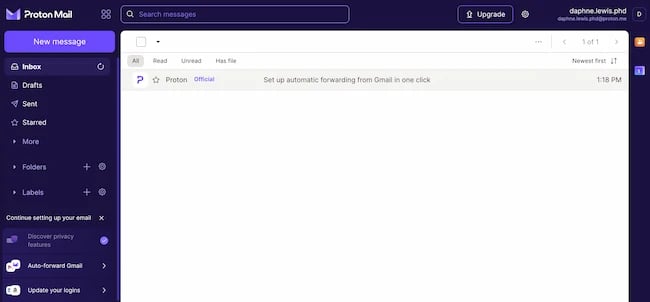
The onboarding is also inviting and easy-to-understand. It offers helpful suggestions like changing app logins to your new Proton email address. This tool is simple and intuitive, and it was easy to create useful folders and labels for my new email inbox.
Core Features
- 100% privacy. No personal information is required to open an account, making it useful for situations where you need to email someone anonymously.
- Compatible with external email clients. Whether you use Apple Mail, Outlook, or Thunderbird, Proton Mail seamlessly integrates for off-browser email management.
- Optimized inbox to boost productivity. Easily sort your inbox and group notifications,s into folders with Proton Mail’s organization features.
- End-to-end data encryption. No third-party provider gets access to your email, ever, making this one of the most private choices on the market.
What We Like
- Streamlined tool for receiving, sending, and managing emails securely.
- Clear focus on data protection and email protection.
- Super easy setup and clear instructions for forwarding.
What We Don’t Like
- Requires a paid upgrade to remove their branded footer.
- Uses different terms to describe some features, like “Auto-reply” for vacation or away notifications,s, which can be confusing.
10. GMX Mail
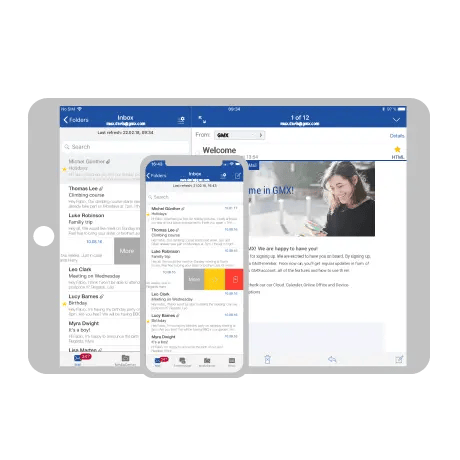
Unique Feature: Alias Email Addresses
Sign up here.
Type of email: Webmail
Who should use it: Anyone who needs multiple emails with one central inbox.
While you may not have heard of GMX Mail, it’s been around for quite a while (since 1997) — and it has a bunch of features that make it worth considering.
First off, GMX offers 65 GB of storage. That’s a lot of storage for a free email service. In fact, they claim that it allows you to keep nearly half a million notifications,s in your inbox.
Another feature worth noting is the ability to send large attachments. While many services have low caps for your email attachments, GMX Mail allows you to send files up to 50MB. That’s great if you share a ton of photos, presentations, or other large files from your account.
But the feature of GMX Mail that really sets it apart is the ability to set up to 10 alias email addresses, all from within one account. This can be useful in many situations — both personally and professionally.
For instance, you could use one alias for all your online purchases and logins — to keep marketing emails separate from your private notifications,s. From a business perspective, multiple email addresses can help manage role-based emails such as [email protected] or [email protected].
It’s also super easy to add a folder or add another email account so you can check multiple accounts from this service.
User experience notes: Once I logged in there was a big ad at the top of the inbox . This was confusing at first, in part because the inbox and other sections have very small font that could be hard for some users to read. To address this, their instructions recommend adjusting text size for your browser, which wasn’t what I was hoping for.
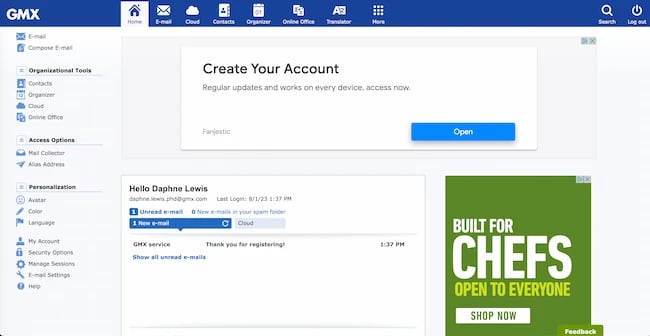
When you open an email it opens a new window where the font is much larger. This is good, because it makes the email easier to read, but overall, this can create a disorienting user experience.
Core Features
- Protection from suspicious/spam emails. GMX offers a strong spam filter to protect your inbox from suspicious notifications,s.
- 65GB free email storage. You can store thousands upon thousands of emails without worrying that you’ll soon reach an upper limit.
- Easy-to-use email filter templates. Have you ever found creating email filters a hassle? GMX offers pre-made filters for you to use.
- External email account integration. GMX allows you to use a mail collector for keeping and managing all your emails (even from other service providers) in a single place.
What We Like
- Clear and useful settings for spam detection, virus protection, blocklist, and more.
- Settings in the left hand sidebar are super convenient and easy to understand.
- Supports emailing in multiple languages and has a built-in translator tool.
What We Don’t Like
- The only way to increase font size in this email tool is to zoom in or out on the browser window.
- Several useful features are so different from other email services they may take some getting used to.
- Some stationery choices feel dated.
11. Tutanota
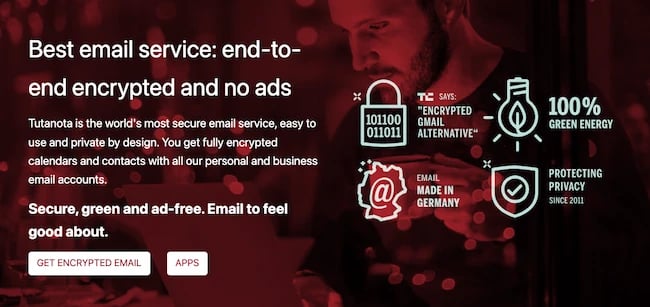
Unique Feature: 2FA Authentication
Sign up here.
Type of email: Webmail
Who should use it: Any individual looking for a secure free email service.
This service is an excellent choice for a private email account. It isn’t a fit for businesses or groups, but it’s an excellent choice for individuals looking for free and private email.
This service places a premium on security with end-to-end encryption of internal and external emails, as well as contacts. Other security features include two factor authentication (2FA), session handling, and phishing protection.
Onboarding experience: After sign-up, one of the first screens you’ll see is a recovery code. Once you log into your inbox you’ll see three emails from Tutanota.
Each email offers details about what sets this service apart and its dedication to security. That said, there’s not a lot of information about how to use or personalize your new email account.
You can click the settings gear at the bottom left to see menus for updating templates, appearance, and other email settings.
This tool is super simple, so there aren’t a lot of the extras that other platforms have. But the interface is easy to understand and use for its primary function — receiving and sending email.
Core Features
- Default email encryption. With Tutanota’s encryption features, you can trust that your email account is private and secure.
- Sustainable email storage. This service stores data on secure servers powered entirely by renewable energy.
- 1GB free email storage. This storage limit is lower than other providers, but is a useful amount of storage for individual email users.
What We Like
- Open source email account service that prioritizes user privacy.
- Focus on sustainability and environmental impact.
- Simple and easy to read interface.
- Streamlined functions make it easy to focus on writing, sending, and organizing email.
What We Don’t Like
- You can attach images or documents, but this tool isn’t for sending images or graphic emails.
- Folders for organization, but no flags, labels, or tags, which can make it tough to find important emails.
12. Mailfence
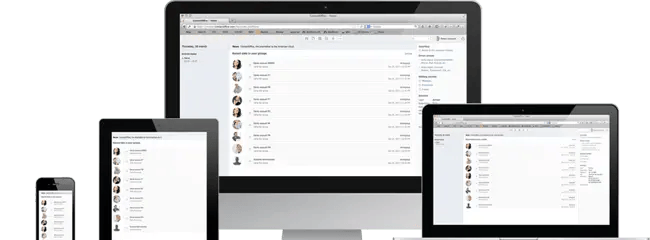
Unique Feature: Legal Protection
Sign up here.
Type of email: Webmail
Who should use it: Anyone looking for a secure email account that integrates with other
.
Mailfence is a secure browser-based email service provider based in Belgium. Given the strict privacy laws in Belgium, all your data is locked away from any third-party access.
Their free plan gives you 500 MB of email space. But to truly enjoy the best of Mailfence, you’ll have to hop on a paid plan that starts at €2.50/month.
You’d be able to create up to 10 aliases on the paid plan and have 5GB of email space, among many other features.
With Mailfence, it’s easy to organize your day and business because you’d be able to easily integrate your email account with your contacts, calendar, and documents.
First impressions: The landing page after account creation has a lot of text to read. This is a little bit overwhelming in comparison to other simpler email services. But once you’re in the inbox, the interface is clean and simple.
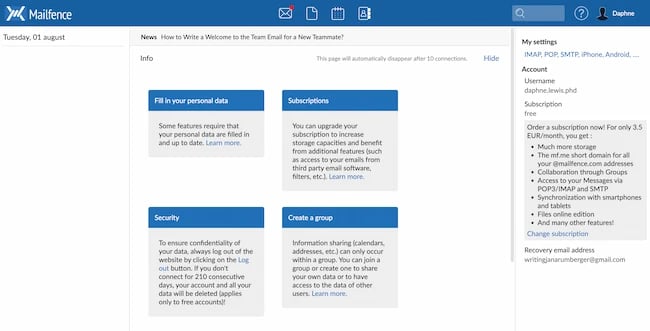
Some functionality isn’t super intuitive. For example, to create a folder you click the three dots to the right of your email address at the top. Based on my experience in other email services, I would expect to add a new folder where the “Tags” option is in Mailfence’s interface.
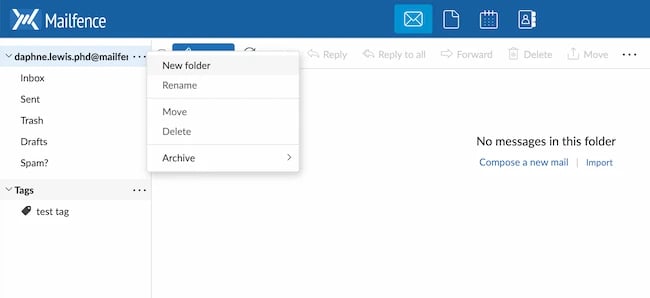
Core Features
- 500MB free email storage. Though lower than other providers, 500MB is sufficient storage for the casual email user.
- Legal protection. Because of strict Belgian privacy laws, Mailfence offers an unparalleled level of legal protection.
- End-to-end data encryption. With Mailfence’s True OpenPGP end-to-end encryption, no third-party provider gets access to your email, ever, making this one of the most private choices on the market.
What We Like
- Easy to read user interface.
- Simple encryption options to protect sensitive data.
- Welcome email with email account details is super helpful.
- Clear icons at the top highlight other service features.
What We Don’t Like
- Some functionality takes some getting used to, like how to use “Tags” effectively.
- Great for plain text emails, but not as useful for emails with images or animations.
Bonus: HubSpot Free Email Integration
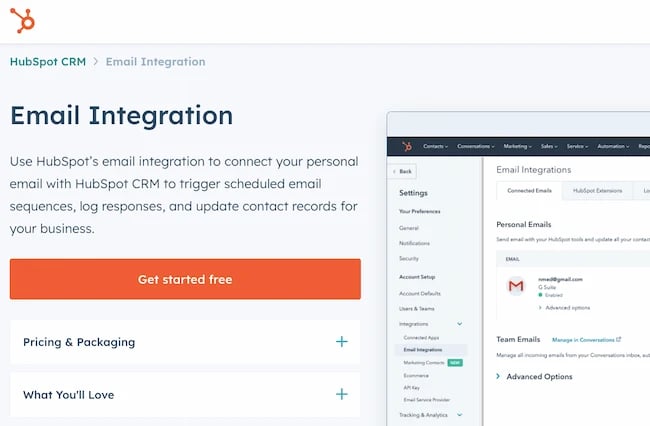
Unique Feature: CRM and Marketing Email Integration
Sign up here.
Type of email: Email Integration
Who should use it: Anyone looking for a free way to connect email accounts to customer management or marketing
.
Like Thunderbird, this email tool offers an exciting free way to improve your email experience. As noted above, many of these free email
are siloed systems for email creation and management. But what if you want to send beautifully designed newsletters or manage contacts with email?
If you’re creating a free email account for business, this tool can connect your email to customer relationship management, marketing, and more. This can help your team do more from their email inboxes. You can track customer conversations, use sales automation for new leads, and send gorgeous marketing emails to your contact list.
Setup experience: Sign up with an existing email, like Gmail, is quick and simple. As soon as you log in, you’ll start learning how to send free marketing emails and connect your email to HubSpot’s free CRM.
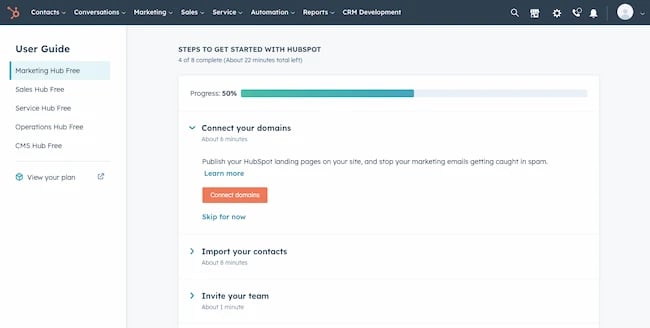
The step-by-step onboarding process offers a lot of information, so make sure you’re ready to start using this tool when you sign up.
Core Features
- 500 email per day limit. You can send up to 500 emails per day with a free email account. This is a great limit for businesses just starting out.
- Log customer email responses. This tool brings communication into a single space to easily meet customer expectations. It also eases potential customer frustration by placing customer call notes and email exchanges in the same place.
- Schedule email sequences. You might copy and paste templates for customer emails. But why copy and paste when you can schedule email sequences and send customers exactly what they need to know when they need it?
- Update contact records. Keep up with customer contact changes with a single system that connects everything you know about your customer in one place.
What We Like
- Super tool for sending graphic emails, like newsletters.
- Useful feature add-ons for small businesses looking for free email.
- Excellent walkthroughs to make the most marketing and integration features.
- Connects to HubSpot CRM and other powerful business
.
What We Don’t Like
- The huge range of features in this free account can be a lot to take in.
- May not be a fit for someone looking for a personal email account.
How to Make an Email Account
No matter which provider you choose, creating an email is a simple process. But, it’s still important to know best practices so you can have one that fits your needs the best. The purpose of an email is to provide a space for you to have easy, secure communications. Follow the steps below to create an email:
1. Choose An Email Provider
Select an email provider based on your needs as a user. Think about which features, such as top-tier security, email scheduling capabilities, or integrations, are the most important to you. Also, consider how much storage you will need and what type of provider works best.
2. Choose a Username
Select a username based on the purpose of the account. If it is a professional account, then your name with a significant number will do. The name of your business will do if it’s a business account. You might also consider [email protected] for professional accounts.
3. Create a Password
Email providers generally have minimum requirements for how secure your password must be. These often include a number or a special character. Follow these guidelines and choose a password that’s unique and has a variety of letters, numbers, and characters to make it extra secure.
4. Secure Your Account
Many email providers include ways to add extra security to your account. Take advantage of these features to keep your account and data safe. Setting up two-factor authentication is a great place to start.
5. Write a Signature
Set up an email signature for your account. This saves a lot of time as you are writing emails and helps keep your closing consistent. Include information like your name, your title, and your contact information.
Making the Most of Your Email
And with that, you have some of the best options for free email accounts this year. But who knows? Your next email address could be entirely different while giving you just what you need to succeed.
Editor’s note: This post was originally published in March 2018 and has been updated for comprehensiveness.
![]()




%20Email%20Accounts%20and%20Service%20Providers%20of%202021-Dec-23-2021-01-03-58-45-AM.webp?width=650&height=366&name=The%2012%20Best%20Free%20(and%20Private)%20Email%20Accounts%20and%20Service%20Providers%20of%202021-Dec-23-2021-01-03-58-45-AM.webp)